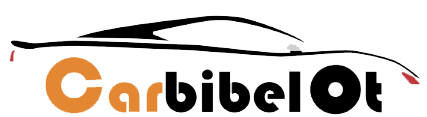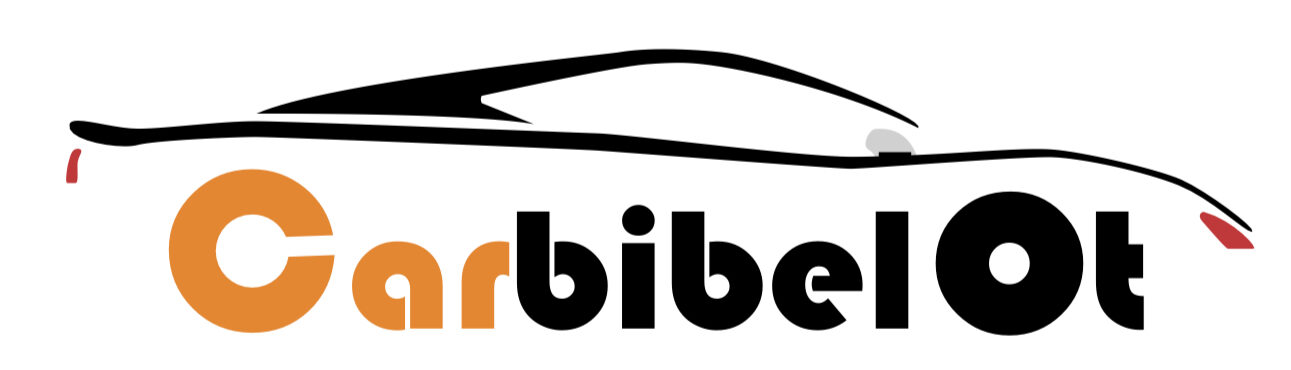In today’s world, where road safety is paramount, dash cams have become an essential accessory for many drivers. These small devices can provide invaluable evidence in case of accidents, capture unexpected moments, and even help in monitoring driving habits. Whether you’re a seasoned driver or a beginner, installing and using a dash cam can enhance your driving experience and security. This comprehensive guide will walk you through everything you need to know about dash cams, from choosing the right one to installing and using it effectively.
Why You Need a Dash Cam
Before diving into the installation process, let’s explore why a dash cam is a worthwhile investment:
- Accident Evidence: Dash cams provide video evidence in case of an accident, which can be crucial for insurance claims and legal disputes.
- Preventing Fraud: Dash cams can help prevent fraudulent claims by capturing real-time events.
- Recording Road Trips: They are great for recording scenic drives and memorable road trips.
- Monitoring Driving Habits: Dash cams can help parents monitor their teen drivers or fleet managers oversee their drivers’ behavior.
- Parking Protection: Some dash cams offer parking mode, recording any incidents while your car is parked.
Choosing the Right Dash Cam
When selecting a dash cam, consider the following factors:
- Video Quality: Look for a dash cam with at least 1080p resolution for clear video footage.
- Field of View: A wide-angle lens (around 120-170 degrees) ensures a broader view of the road.
- Night Vision: Essential for recording in low-light conditions.
- Storage: Choose a dash cam that supports large memory cards and has loop recording functionality.
- GPS: GPS-enabled dash cams can record your location and speed, providing additional data for your recordings.
- Additional Features: Consider features like Wi-Fi connectivity, G-sensor (for detecting impacts), and parking mode.
Step-by-Step Guide to Installing a Dash Cam
1. Gather Your Tools
Before starting, make sure you have the following tools:
- Dash cam and its accessories
- MicroSD card (if not included)
- Power cable (usually provided with the dash cam)
- Adhesive mount or suction cup mount
- Trim tool or plastic prying tool
- Cable clips or adhesive cable holders
- User manual
2. Choose the Mounting Location
Select a spot on your windshield that provides a clear view of the road without obstructing your vision. Common positions include behind the rearview mirror or at the top center of the windshield.
3. Clean the Windshield
Clean the selected area with a glass cleaner to ensure the adhesive mount or suction cup sticks properly.
4. Mount the Dash Cam
- Adhesive Mount: Peel off the adhesive backing and firmly press the mount onto the windshield.
- Suction Cup Mount: Attach the suction cup to the windshield and lock it in place by pressing the lever.
5. Insert the MicroSD Card
Insert the microSD card into the dash cam’s slot. Refer to the user manual for the correct orientation.
6. Connect the Power Cable
- Plug the power cable into the dash cam.
- Route the cable along the edge of the windshield, down the A-pillar, and towards the car’s power outlet (usually the cigarette lighter socket).
- Use cable clips or adhesive cable holders to secure the cable and keep it out of sight.
7. Power Up the Dash Cam
- Plug the power cable into the car’s power outlet.
- Turn on the car’s ignition; the dash cam should power up automatically.
- Follow the on-screen instructions to set the date, time, and other settings.
8. Adjust the Camera Angle
Adjust the dash cam’s angle to ensure it captures the entire road ahead. Make sure it’s level and provides a clear view without any obstructions.
9. Test the Dash Cam
- Take your car for a short drive to test the dash cam.
- Review the footage to ensure the video quality is good and the camera angle is correct.
Popular Dash Cams on Amazon
- Garmin Dash Cam 57
- Features: 1440p video capture, 140-degree field of view, voice control, GPS, and incident detection.
- Pros: Compact design, excellent video quality, reliable GPS, and user-friendly interface.
- Cons: Higher price point compared to some competitors.
- Vantrue N4
- Features: Three-channel recording (front, inside, and rear), 1440p front camera, 1080p rear and inside cameras, night vision, and parking mode.
- Pros: Comprehensive coverage, high-quality video, good night vision, and reliable parking mode.
- Cons: More complex setup due to multiple cameras.
- Nextbase 622GW
- Features: 4K UHD recording, 140-degree field of view, GPS, Alexa voice control, Emergency SOS, and image stabilization.
- Pros: Superb video quality, advanced features, easy-to-use app, and reliable GPS.
- Cons: Expensive and may require a larger microSD card for 4K recording.
- Rove R2-4K Dash Cam
- Features: 4K video capture, built-in GPS, Wi-Fi, parking mode, and loop recording.
- Pros: Excellent video quality, user-friendly app, and good value for money.
- Cons: GPS functionality may occasionally be inconsistent.
- AUKEY Dash Cam
- Features: 1080p recording, 170-degree wide-angle lens, G-sensor, loop recording, and night vision.
- Pros: Affordable, wide-angle coverage, good video quality, and easy installation.
- Cons: Lacks some advanced features like GPS and Wi-Fi.
Popular Dash Cams on AliExpress
- 70mai Dash Cam Pro Plus+
- Features: 1944p HD recording, 140-degree field of view, GPS, parking mode, and advanced driver assistance system (ADAS).
- Pros: High-resolution video, good value, and reliable GPS.
- Cons: The app interface can be challenging for some users.
- Viofo A129 Duo
- Features: Dual-channel recording (front and rear), 1080p video capture, GPS, parking mode, and Wi-Fi.
- Pros: Dual-camera system, good video quality, and user-friendly interface.
- Cons: Rear camera installation can be tricky.
- Xiaomi 70mai A800S 4K Dash Cam
- Features: 4K UHD recording, 140-degree field of view, GPS, ADAS, and Wi-Fi.
- Pros: Excellent video quality, advanced features, and competitive pricing.
- Cons: GPS accuracy may vary.
- Blueskysea B1W Dash Cam
- Features: 1080p recording, 360-degree rotating lens, Wi-Fi, and parking mode.
- Pros: Compact design, good video quality, and easy installation.
- Cons: Limited field of view compared to some other models.
- DDPAI Mini5 Dash Cam
- Features: 4K UHD recording, 140-degree field of view, GPS, and Wi-Fi.
- Pros: High-quality video, sleek design, and good value for money.
- Cons: Limited availability of customer support
Regularly Check and Maintain
- Review Footage: Periodically check the recorded footage to ensure the dash cam is functioning correctly.
- Clean the Lens: Keep the lens clean for clear recordings. Use a microfiber cloth to wipe off dust and fingerprints.
- Format the Memory Card: Regularly format the memory card to prevent file corruption and ensure optimal performance.
Utilize Advanced Features
- G-Sensor: The G-sensor detects sudden impacts and locks the footage to prevent it from being overwritten. Make sure this feature is enabled.
- Parking Mode: If your dash cam has a parking mode, enable it to record incidents while your car is parked. This may require hardwiring the dash cam to your car’s fuse box.
- GPS Logging: If your dash cam supports GPS, use it to log your location and speed data. This can be helpful in case of disputes.
Legal Considerations
- Privacy: Be aware of privacy laws in your area regarding recording audio and video. In some regions, recording audio without consent may be illegal.
- Mounting Regulations: Ensure your dash cam is mounted in compliance with local regulations, which may restrict where you can place it on the windshield.
Download and Share Footage
- Wi-Fi Connectivity: Some dash cams allow you to connect to your smartphone via Wi-Fi, making it easy to download and share footage.
- Mobile Apps: Use the dash cam’s mobile app to view, download, and manage your recordings.
- Cloud Storage: Some dash cams offer cloud storage options for backing up important footage.
Troubleshooting Common Issues
Dash Cam Not Turning On
- Check if the power cable is securely connected.
- Ensure the car’s power outlet is functioning.
- Try a different power cable or adapter.
Poor Video Quality
- Clean the lens and ensure there are no obstructions.
- Check the video resolution settings in the dash cam’s menu.
- Use a high-quality microSD card with sufficient write speed.
Dash Cam Keeps Restarting
- Check if the memory card is full or corrupted.
- Format the memory card and update the dash cam’s firmware.
No GPS Signal
- Ensure the GPS module (if external) is connected properly.
- Move the dash cam to a different location on the windshield for a better signal.
Installing and using a dash cam can significantly enhance your driving experience and provide peace of mind on the road. By following this comprehensive guide, you can ensure that your dash cam is installed correctly and used effectively. Regular maintenance and utilizing advanced features will help you get the most out of your dash cam, making every journey safer and more enjoyable. Whether for security, convenience, or capturing memorable moments, a dash cam is a valuable addition to any vehicle.